How to Clear Site Data and Permissions for a Single Website on Chrome
Sometimes you only want to clear site data and permissions for one specific site, not your entire website history.
Here’s a quick guide on how to do that, screenshots included.
- Open Chrome settings by pressing the three vertical dots near the URL bar, then selecting the Settings button
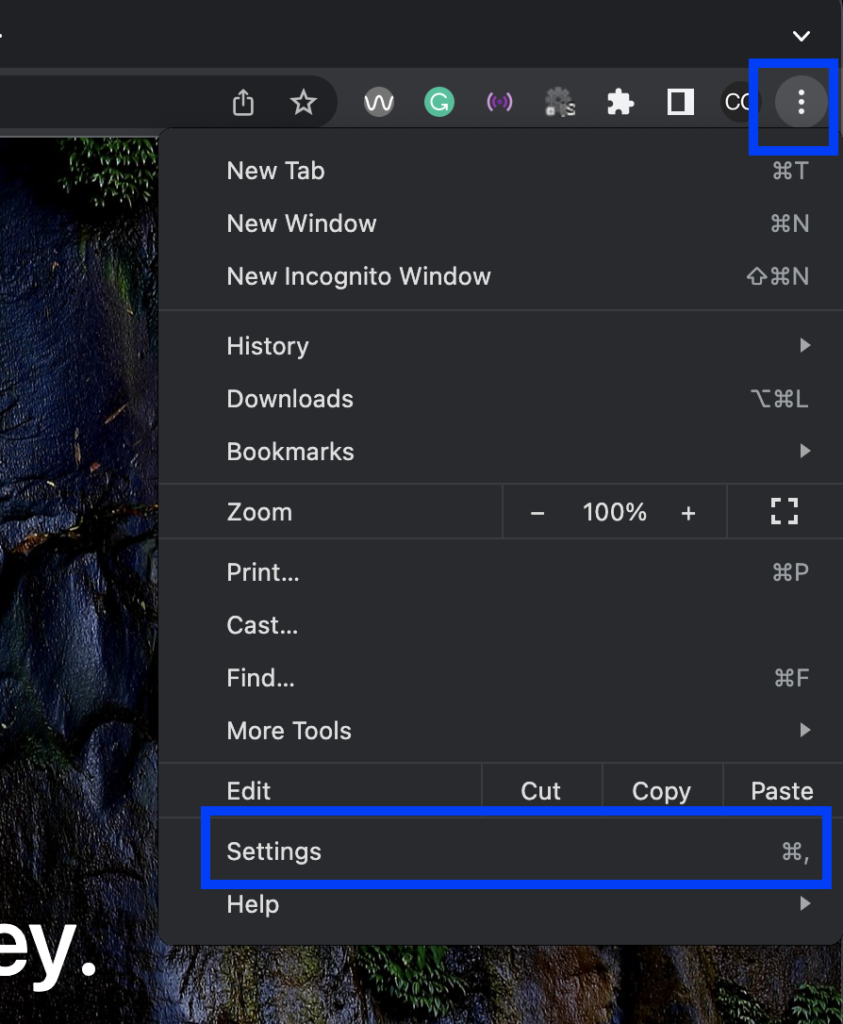
- Select the Privacy and security tab, then select the View permissions and data stored across websites option
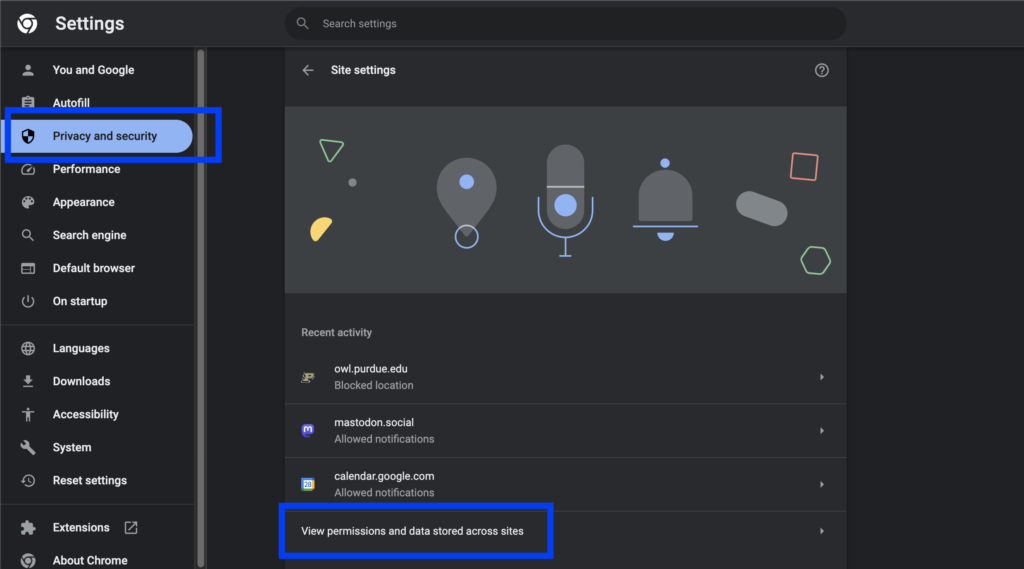
- Search for the site you’d like to clear data from and select the trash icon
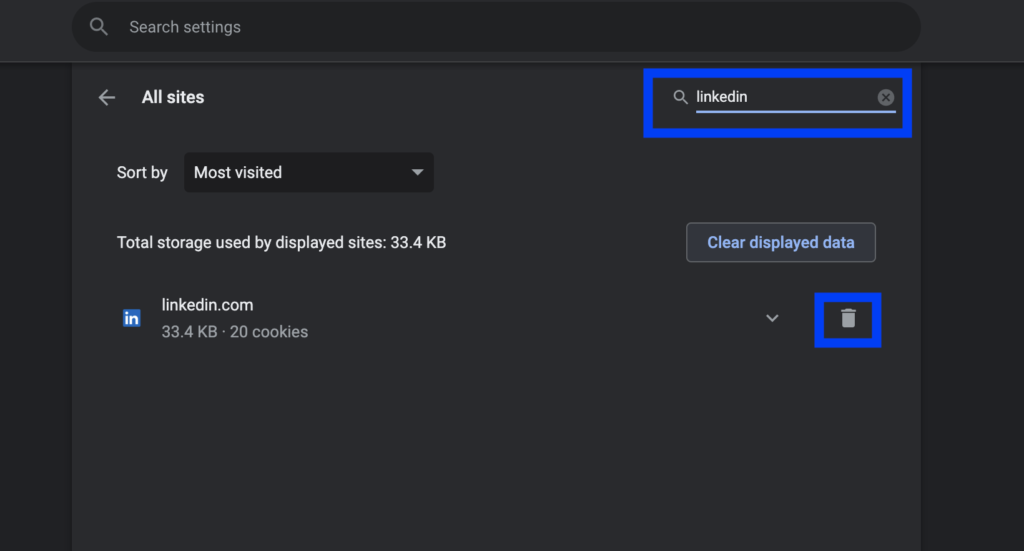
- Select the Clear button to confirm clearing site data and permissions for the website
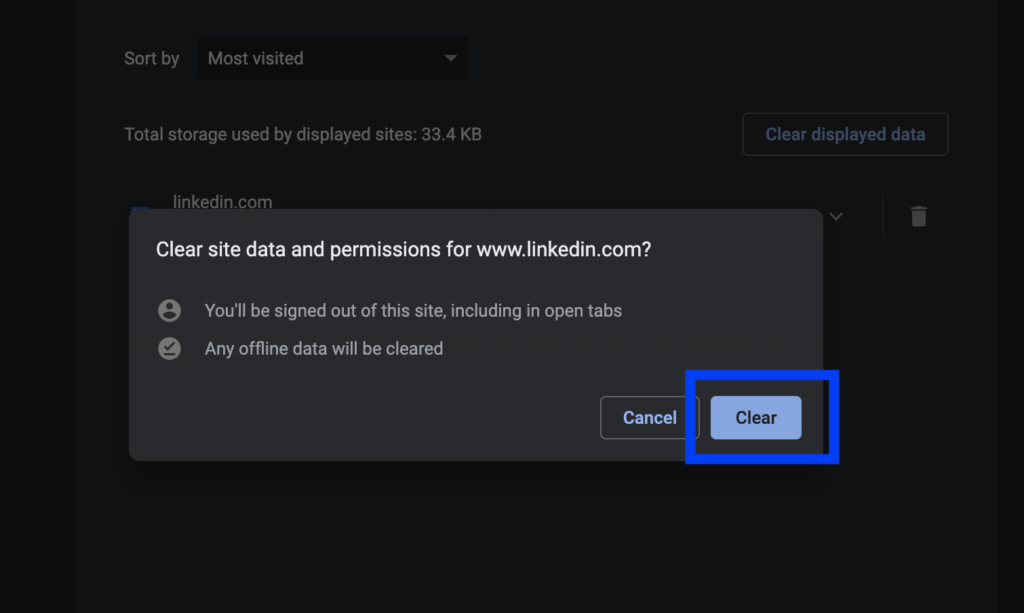
And that’s it!
Now you know how to clear site data and permissions for a single website.