How to Clear Site Data and Permissions for a Single Website on Chrome
Posted on April 29, 2023
Table of Contents
Sometimes you only want to clear site data and permissions for one specific site, not your entire website history.
Here’s a quick guide on how to do that, screenshots included.
Step 1
Open Chrome settings by pressing the three vertical dots near the URL bar, then selecting the Settings button.
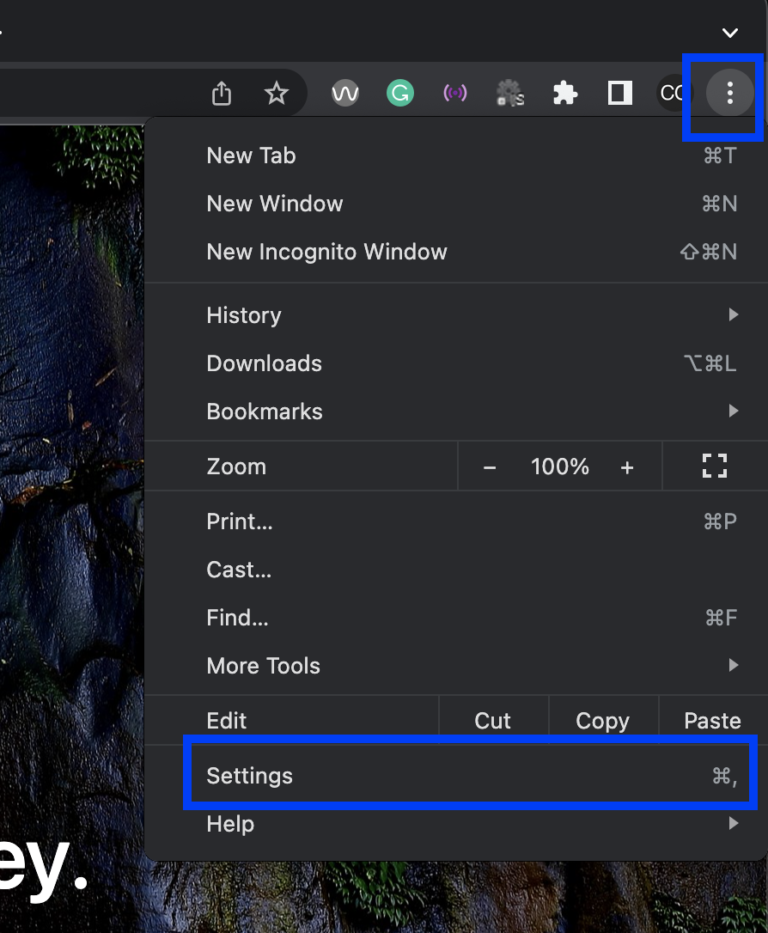
Step 2
Select the Privacy and security tab, then select the View permissions and data stored across websites option.
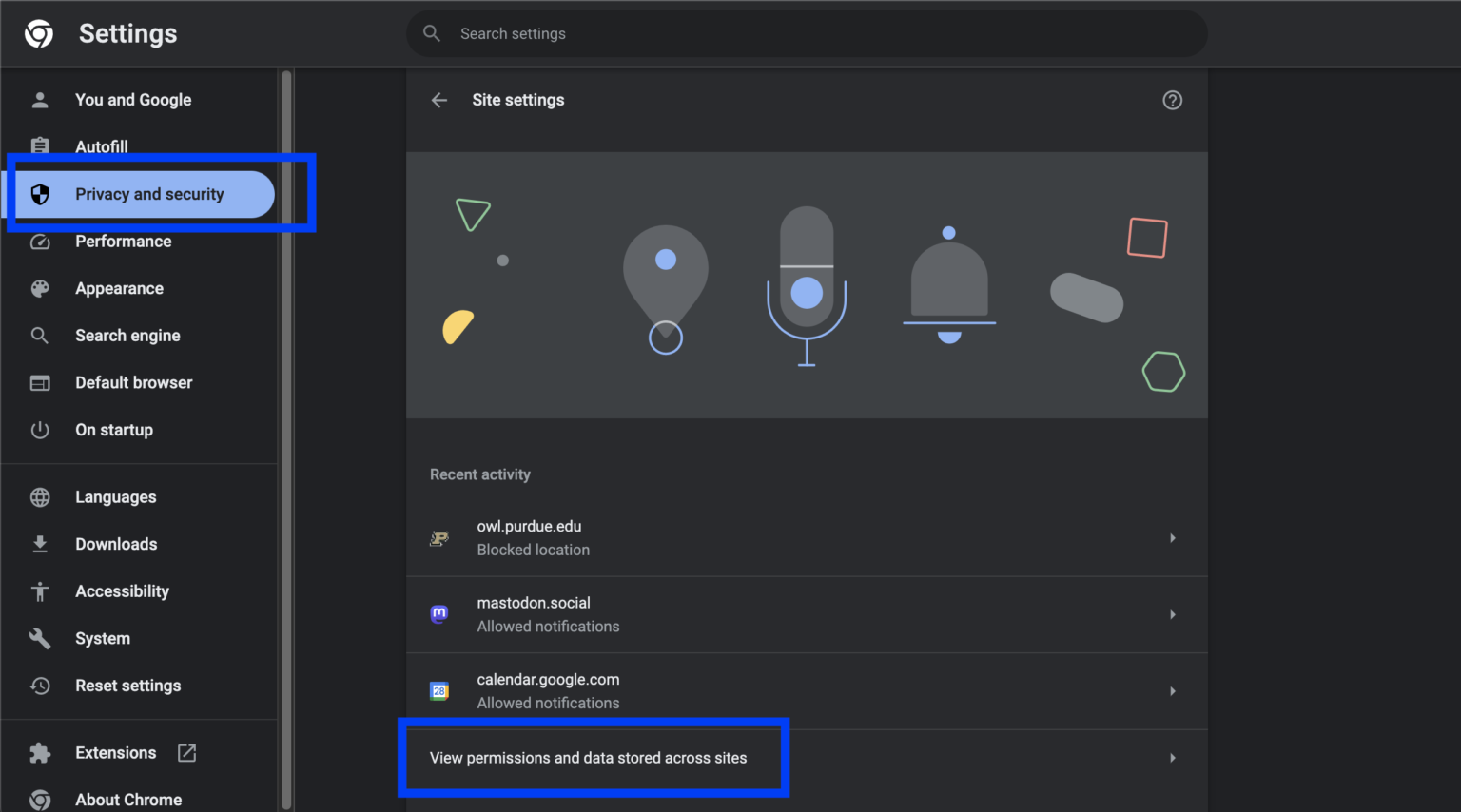
Step 3
Search for the site you’d like to clear data from and select the trash icon.
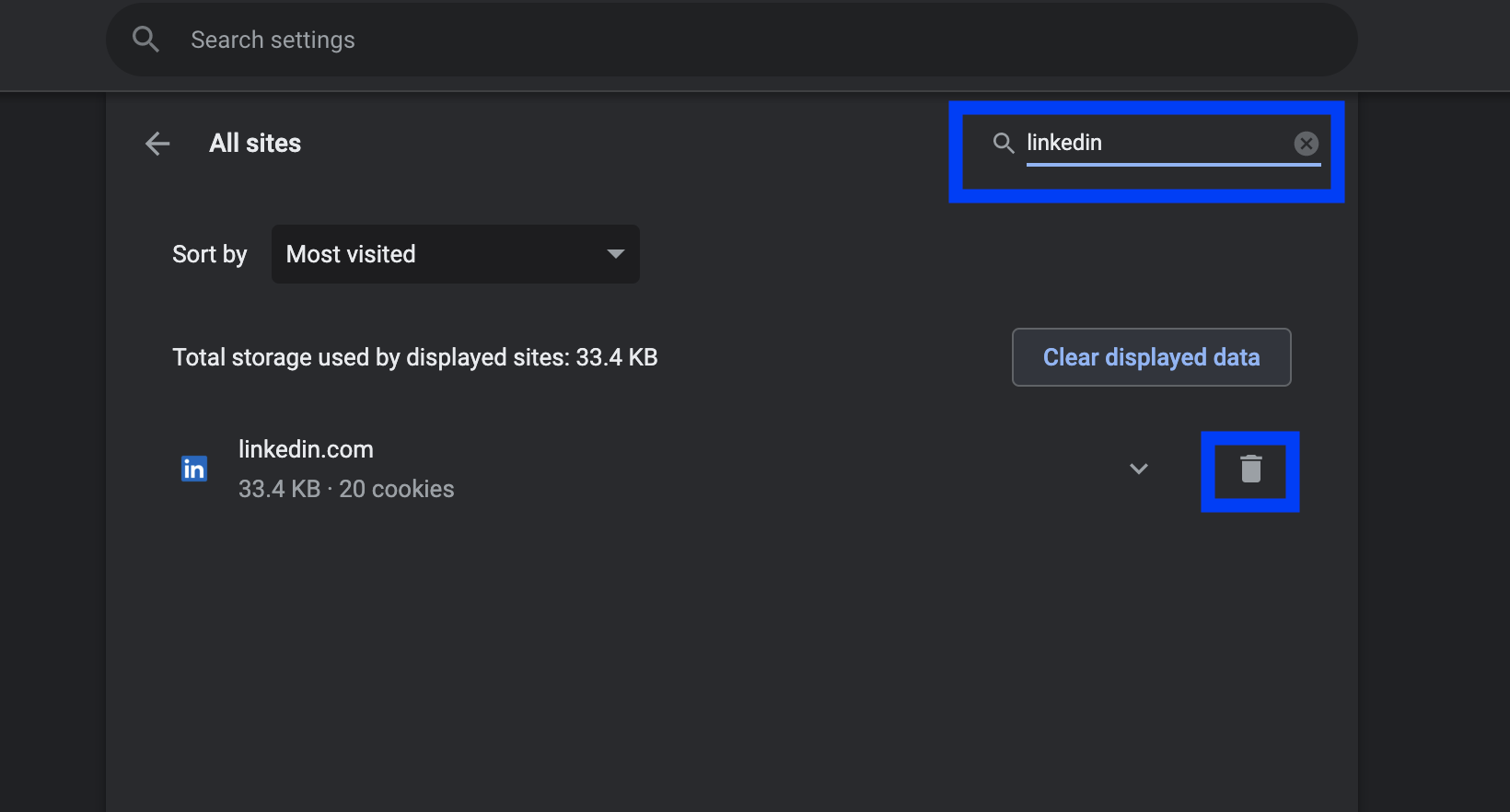
Step 4
Select the Clear button to confirm clearing site data and permissions for the website.
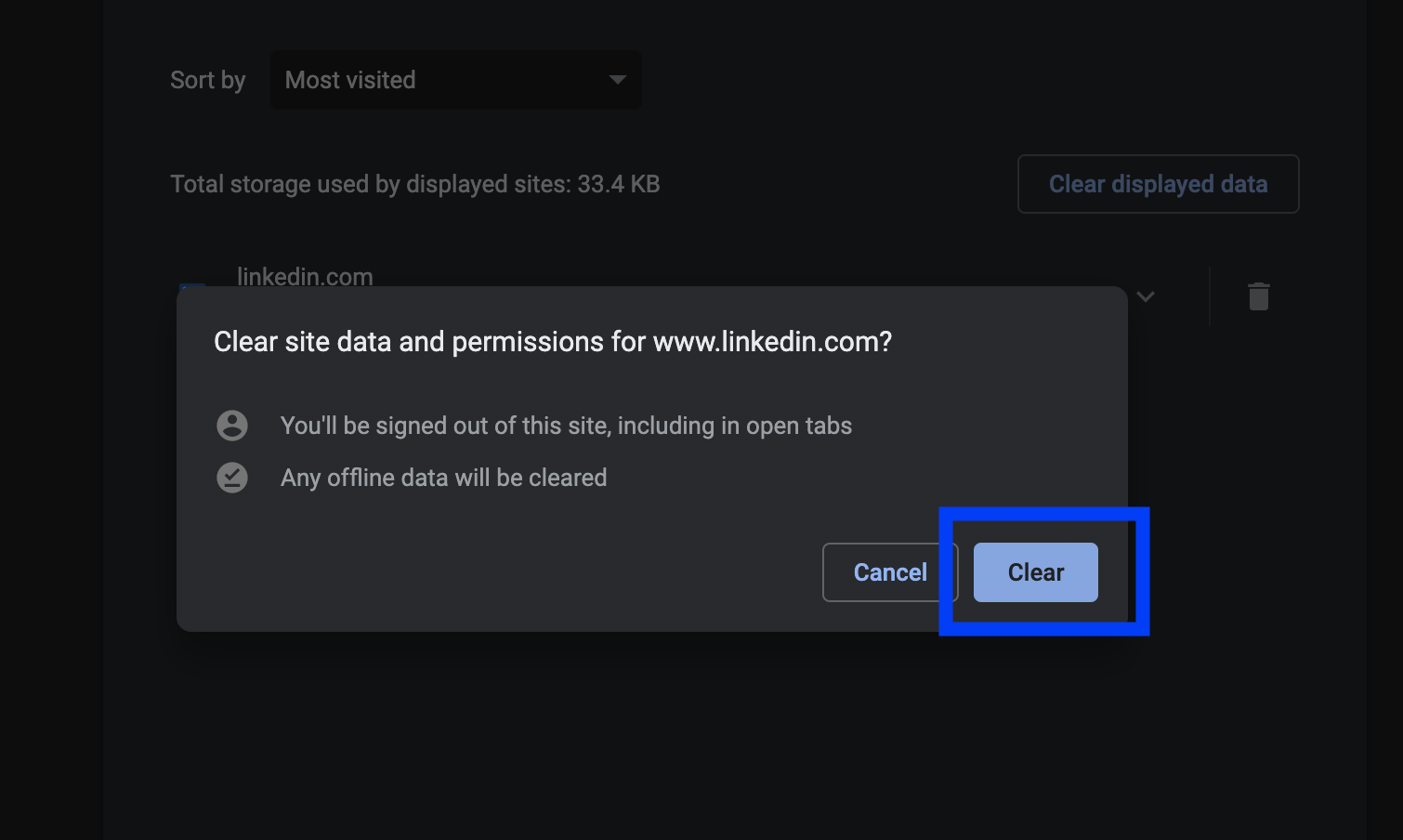
And that’s it!
Now you know how to clear site data and permissions for a single website.